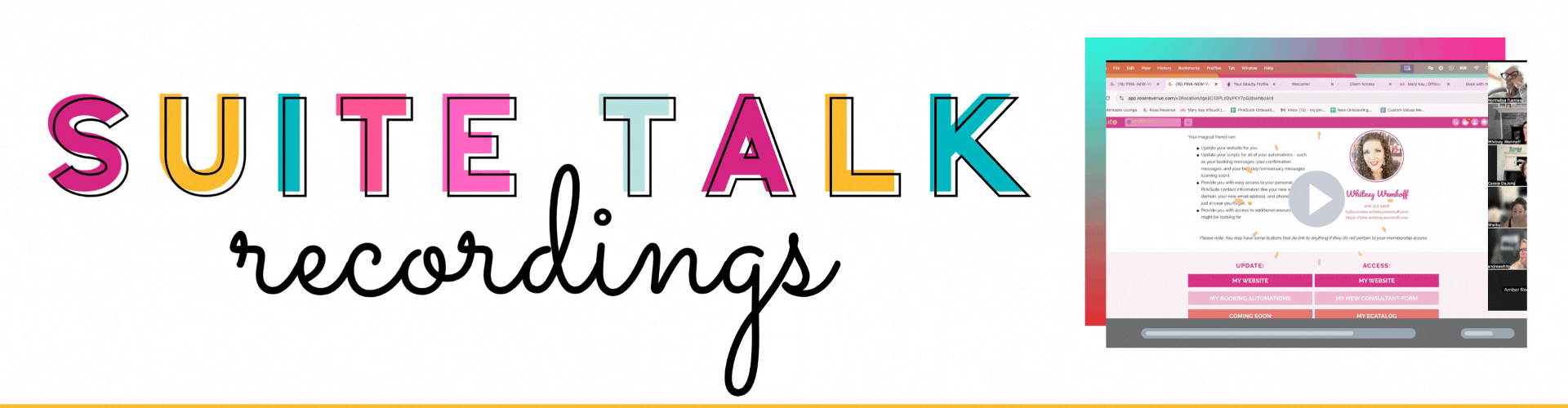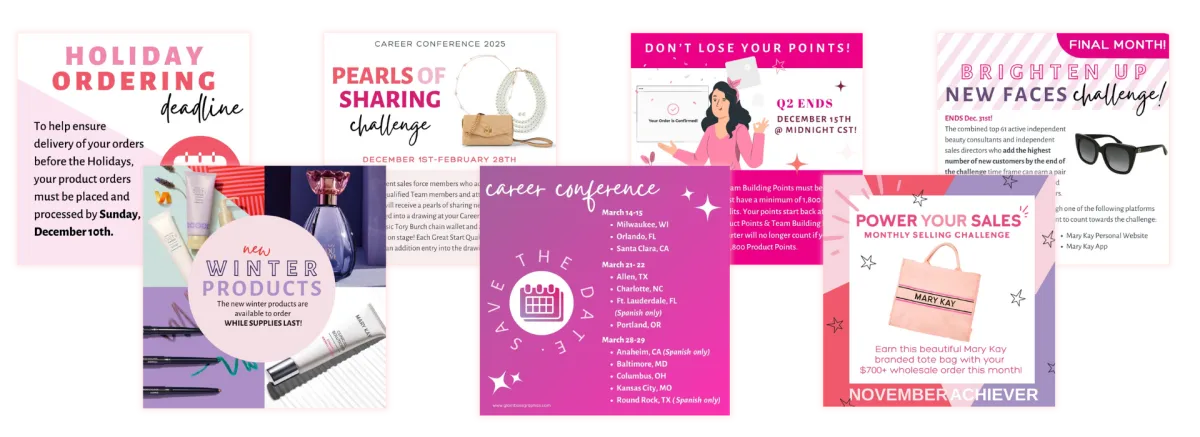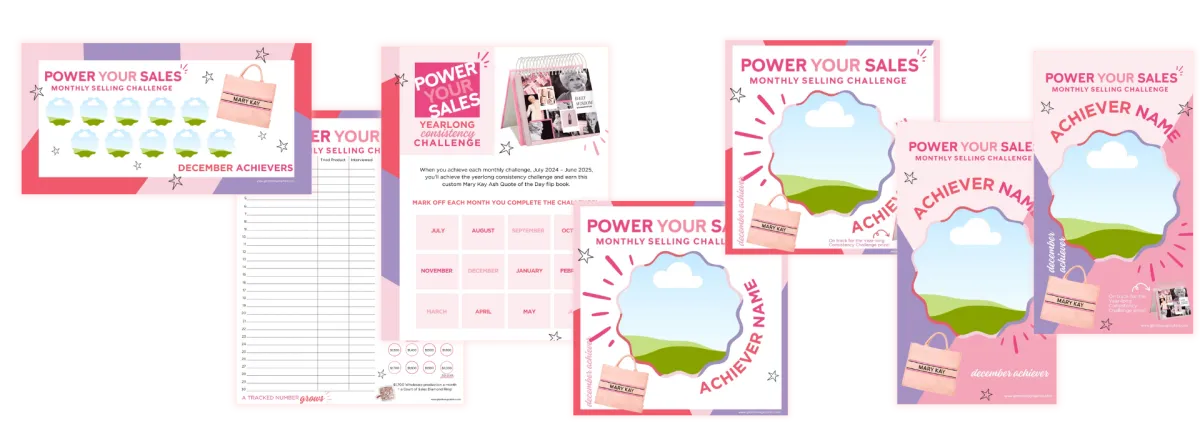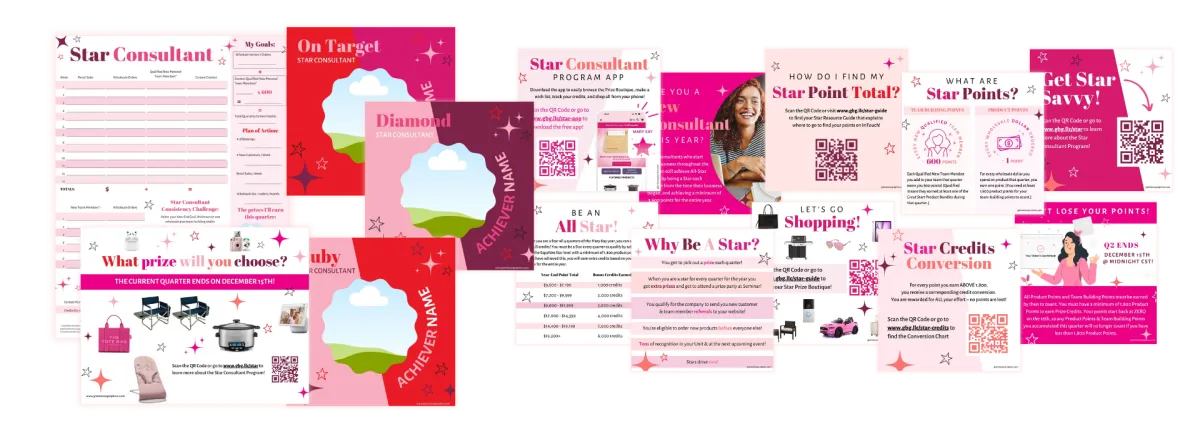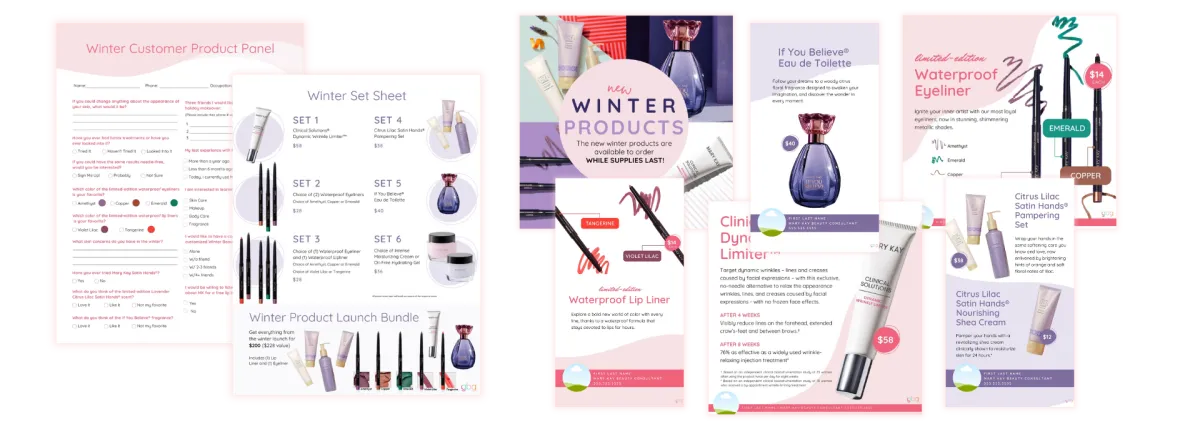DECEMBER

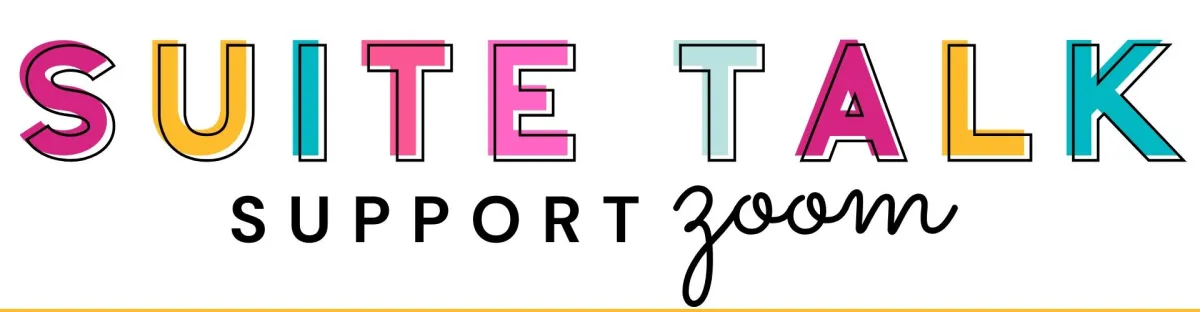
Join us for our monthly "Suite Talk" Support Zoom on the 2nd Thursday of the month at 1:00pm CT. Each month we will teach on a different topic, strategy, or feature. Everyone on the Zoom with us will also be able to ask questions about your PinkSuite and receive support. These Zooms will be recorded and available in your new "Suite Talk" course in your Members Lounge to watch the playback.
This month your can join us on Thursday, December 12th at 1:00pm CT.
This month we will be teaching you how to organize your contacts and how to associate a contact with another contact for things like teams, referrals, and hostesses, using the NEW "Associations" feature.
You will now find a new course in your Members Lounge called "Suite Talk". This is where we will put the recordings of our monthly Suite Talk Zoom Support trainings. We will train on a new topic every month. After the zoom ends we will add the recording to a new lesson in the Suite Talk course for you to access at any time in the future or to watch if you weren't able to be on live with us. We will also include any attachments or links to resources we discussed during the training. You can find this Course now in the "Courses" section of your Members Lounge. {They are called "Courses" but you do not need to go through it like a course.. you can pick an choose what you want to watch and look at. Courses are a great tool to organize content. Pro members can use Courses for this same purpose with their Consultants & Clients.}
Head to your Suite Talk course to watch the playback of last month's training on how to book with your PinkSuite and how to use your new Booking Automations!
DECEMBER
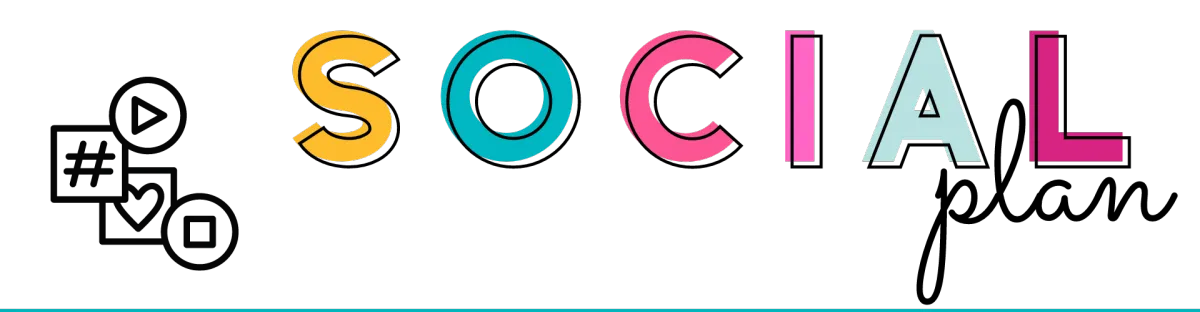
The December Social Plan is ready for Plus members! You can find the Posting Plan and the CSV file for your Social Scheduler in the "Courses" section of your Members Lounge. The course is called "Monthly Posting Plan". If you are new and have not reached the lesson on your social scheduler yet, you can find a tutorial and instructions inside of the Monthly Posting Plan course. The CSV contains all of the posts, the captions, and the date/time they are scheduled to go out. All you do is upload the one CSV file to your Social Scheduler and they will automatically be posted for you.
The Posting Plan is ready for you the week before the new month begins.
This month you will find...
New Product Posts
Try the Look Posts
Christmas Games & Images
Lots of Story Images to post
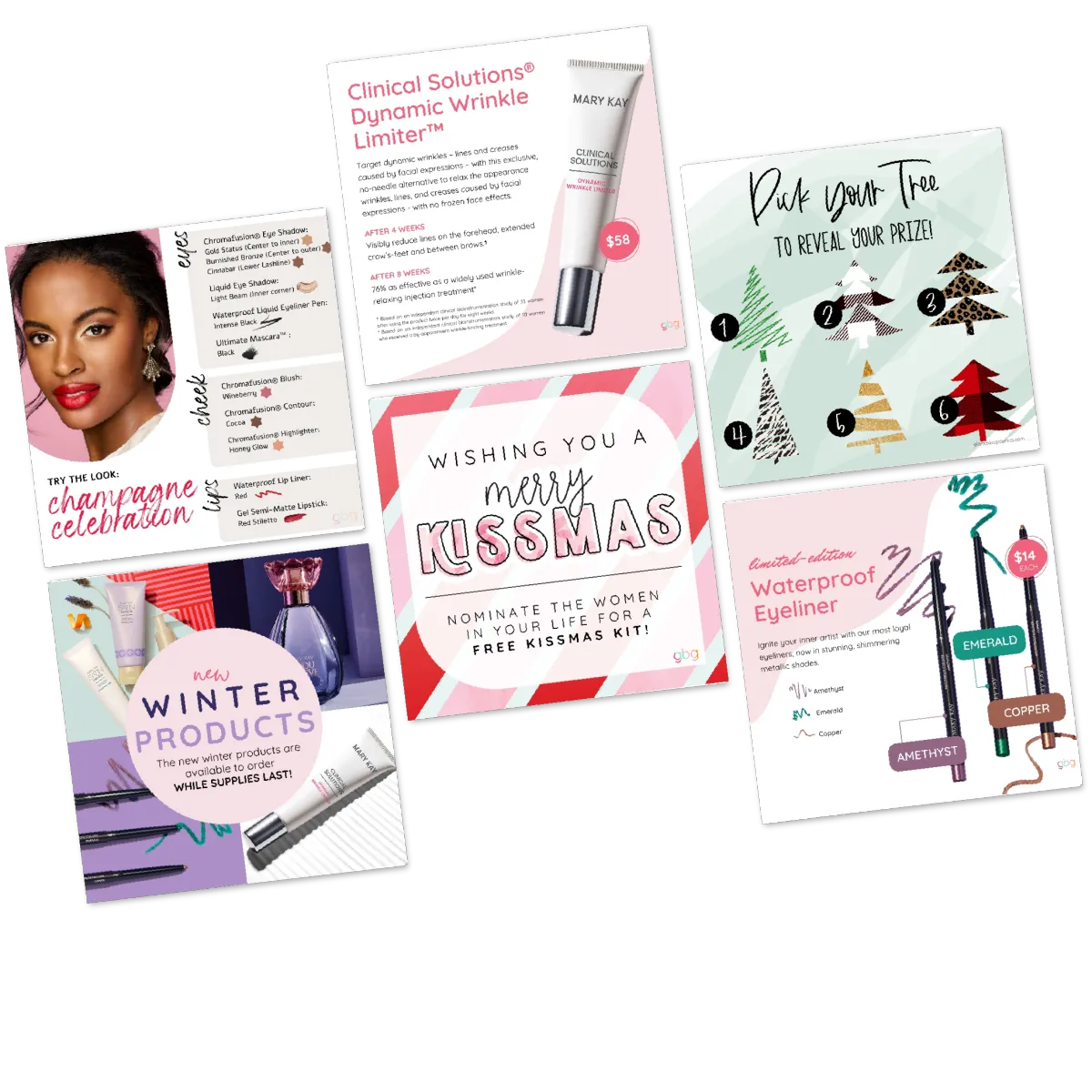

Each time we add a new email template to your PinkSuite, we will announce it in the "PinkSuite Members" group in the "Communities" section of your Members Lounge. We will also inform you here in our monthly PinkSuite News blog, however, this blog may not be posted until a week or two after the template was added, so it will be important for you to keep an eye on our group if you would like to know when something has been added right away.
Most new templates will be added to the "📣 JUST ADDED Templates" folder so that you can easily find them and move them to the folders you want them to live in. The only time a new template is NOT added to this folder, is if we create a new folder for you in addition to the new template, and we put your new template inside of your new folder.. We will let you know when we do this. You can find step-by-step instructions on how to find your new templates by clicking the button below. You can also learn all the ways to use the email feature of your PinkSuite in the "Email" lesson of your Suite Success Series.
Some of these buttons take you to a lesson in your Members Lounge. If you are not currently logged into your Members Lounge, log in and then click the button again.
DECEMBER CONSULTANT ANNOUNCEMENT/REMINDER EMAIL TEMPLATES
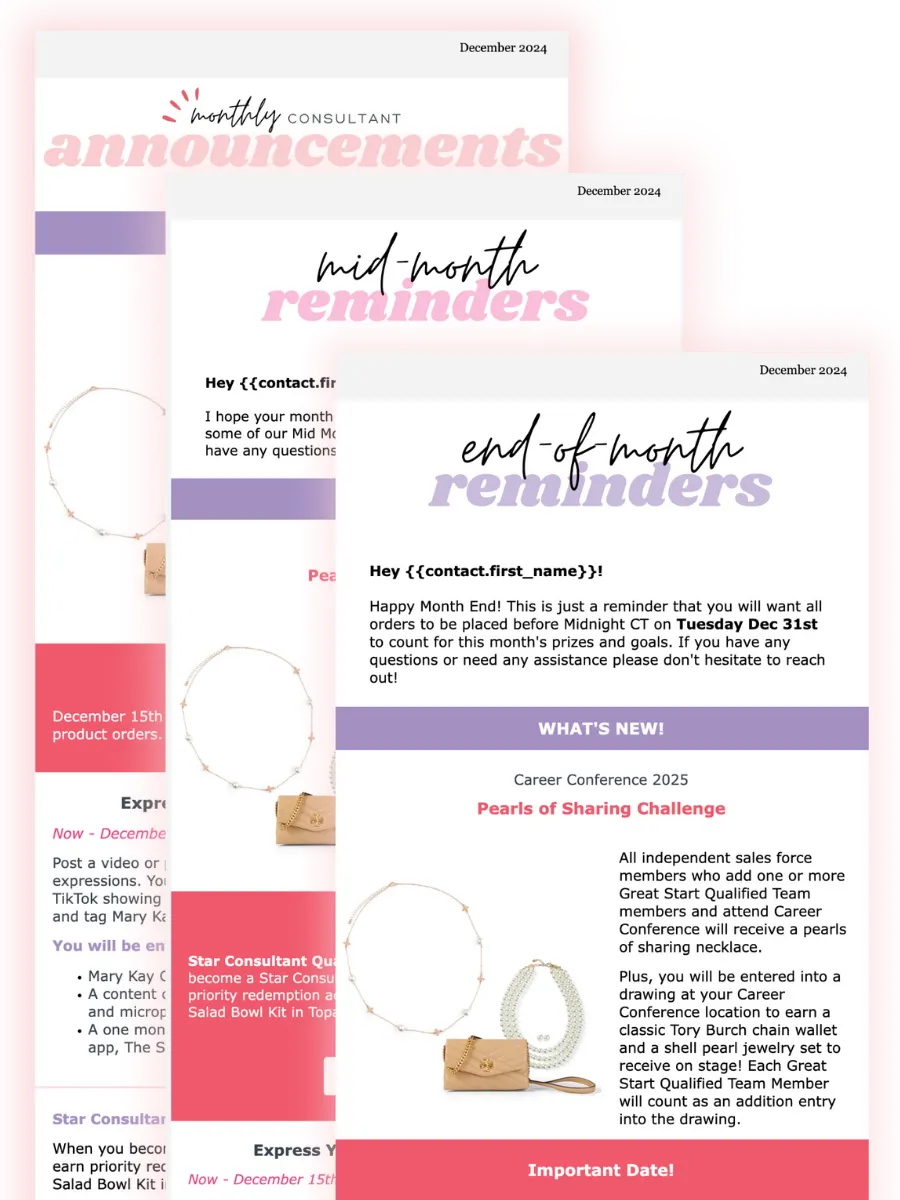
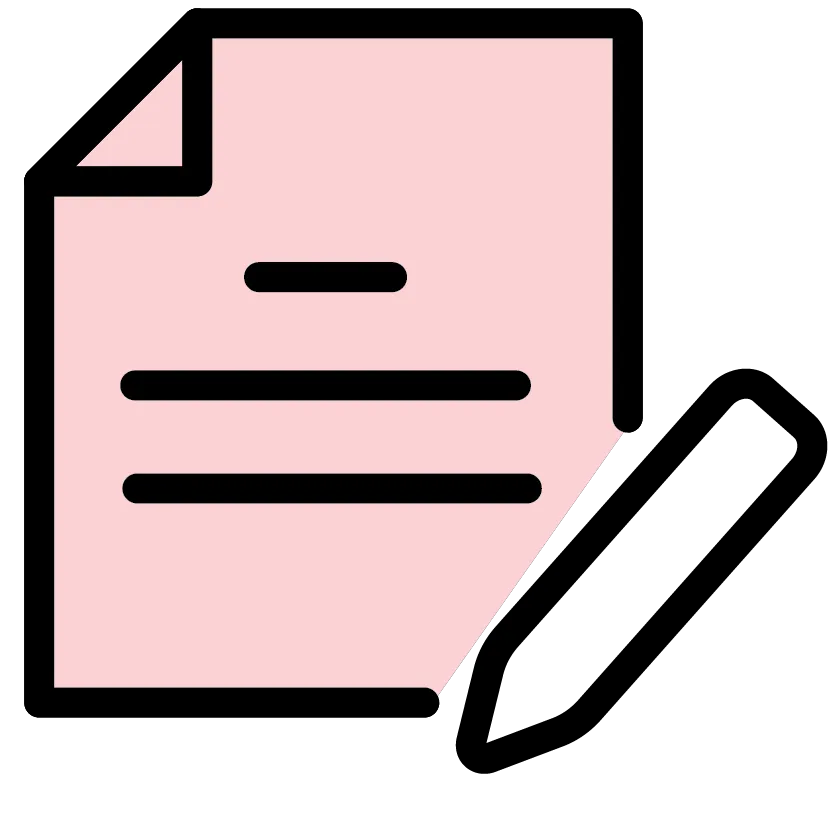
Template Name:
• 🎄 December 2024 Consultant Monthly Announcements {Consultant Monthly Announcements}
• 🎄 December 2024 Consultant Mid-Month Reminders {Consultant Monthly Announcements}
• 🎄 December 2024 Consultant Month-End Reminders {Consultant Monthly Announcements}
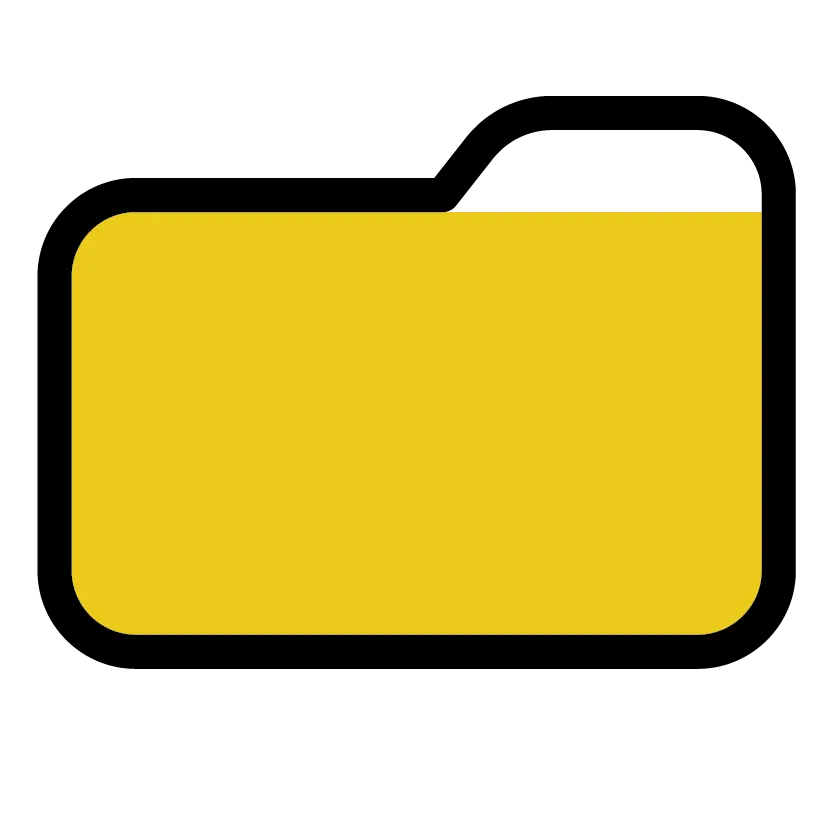
Folder Name:
📣 JUST ADDED Templates
These templates are used to inform your Consultants about the company's promotions this month. You can edit it to add anything you would like to include for your Consultants.
There is an email that can go out the beginning of the month, the middle of the month, and the end of the month.
These emails are NOT automated for Plus members, you will send it out yourself when you are ready. The instructions below show you how to do that. They will be automated in Pro. Here is a click through guide on how to send an email template.
You can find more coordinating company promo tools in our Graphics Gallery, if you have a Graphics Gallery membership.
DECEMBER POWER PROMO EMAIL TEMPLATE
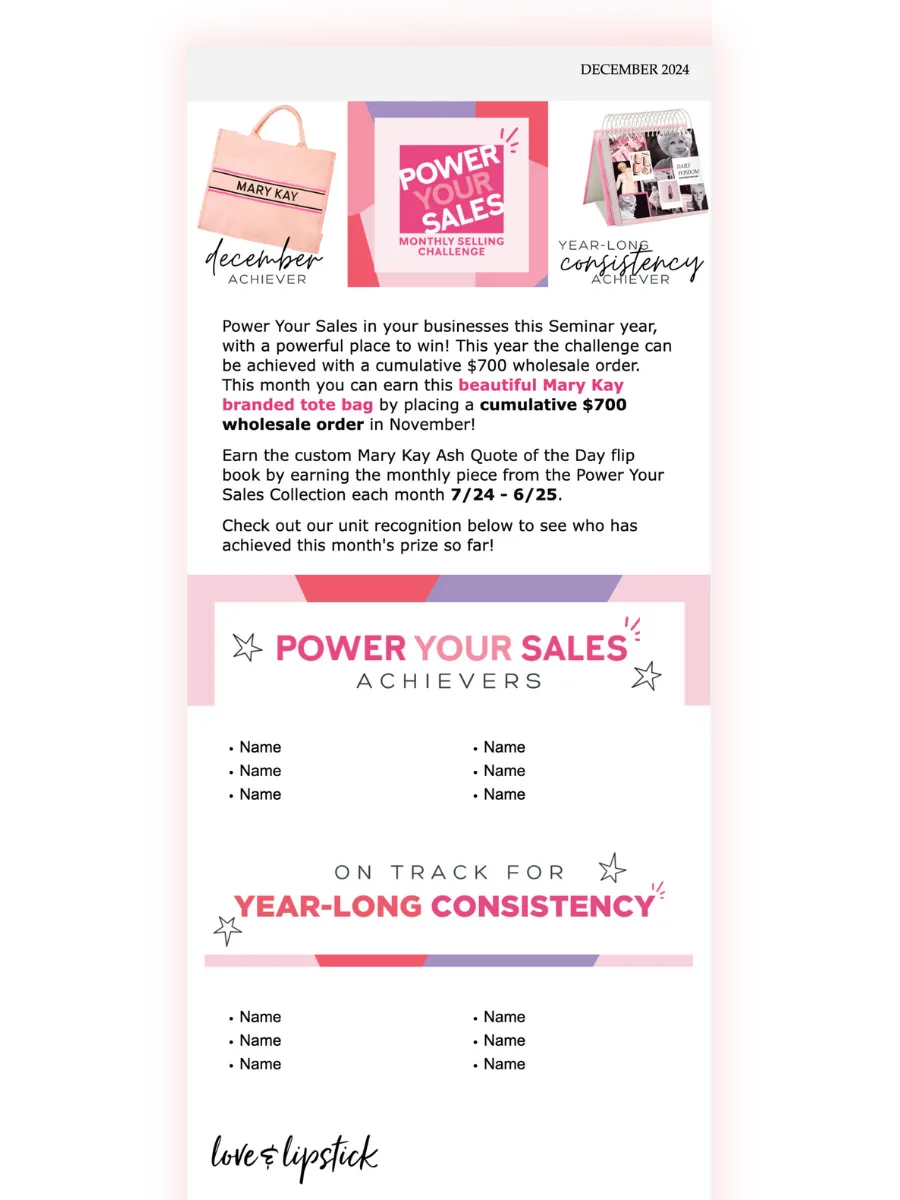
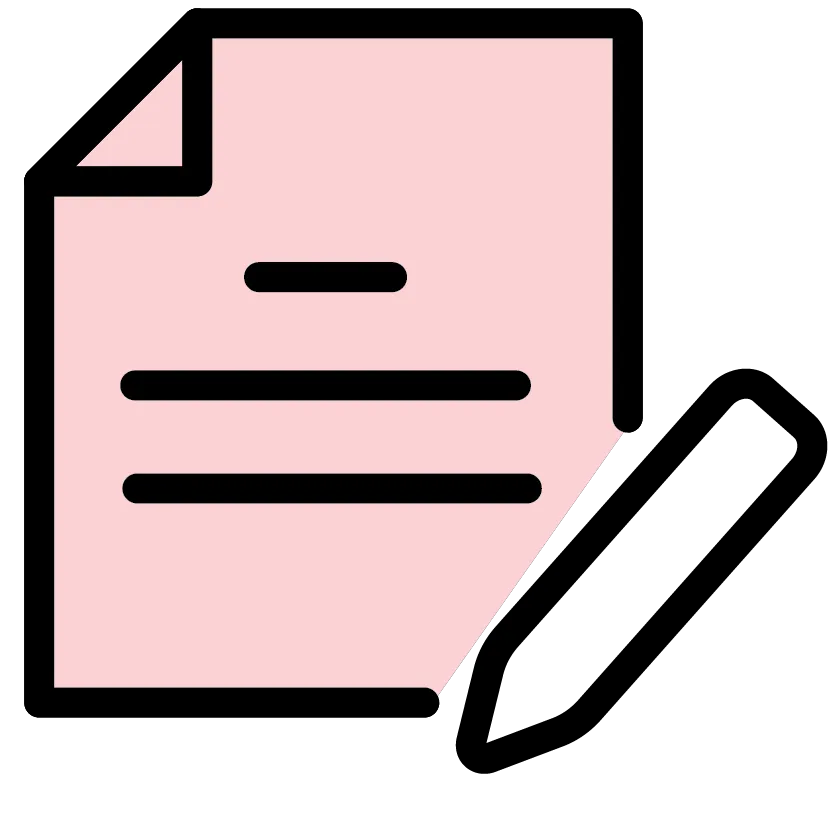
Template Name:
🎄 December 2024 Power Your Sales Promo {Consultant Monthly Announcements}
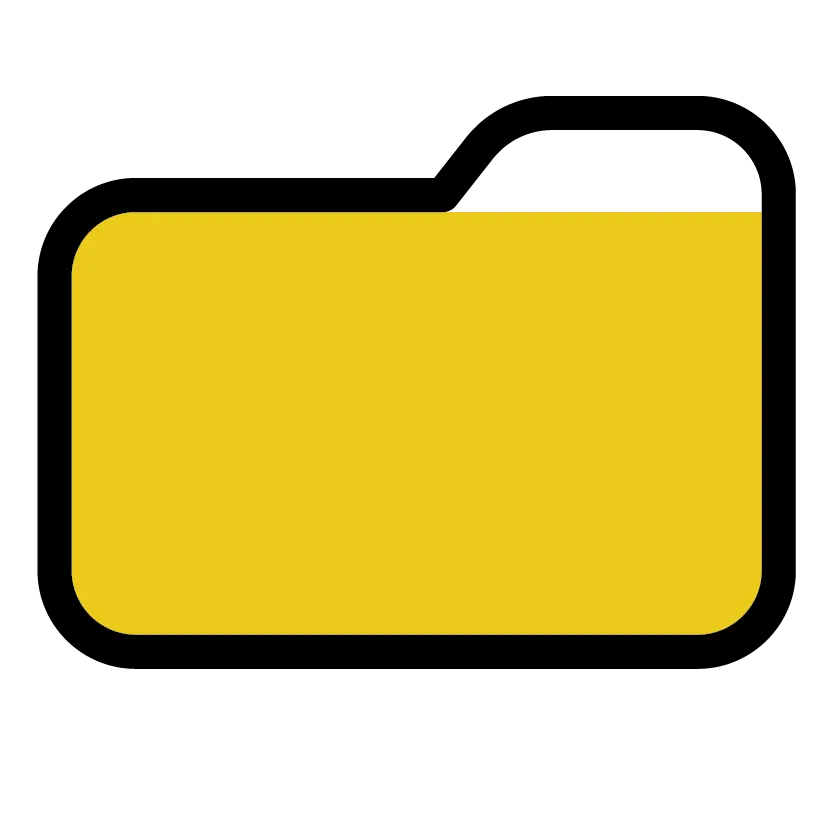
Folder Name:
📣 JUST ADDED Templates
Use the button below to watch the video that covers our strategies for using this template with your team/unit each month, as well as how to find the email, edit it, and send it!
This email is NOT automated for anyone as it requires you to add recognition to it if you would like to. Here is a click through guide on how to send an email template.
You can find more coordinating Power Promo tools here if you have a Graphics Gallery membership.
Q2 STAR CONSULTANT EMAIL TEMPLATE
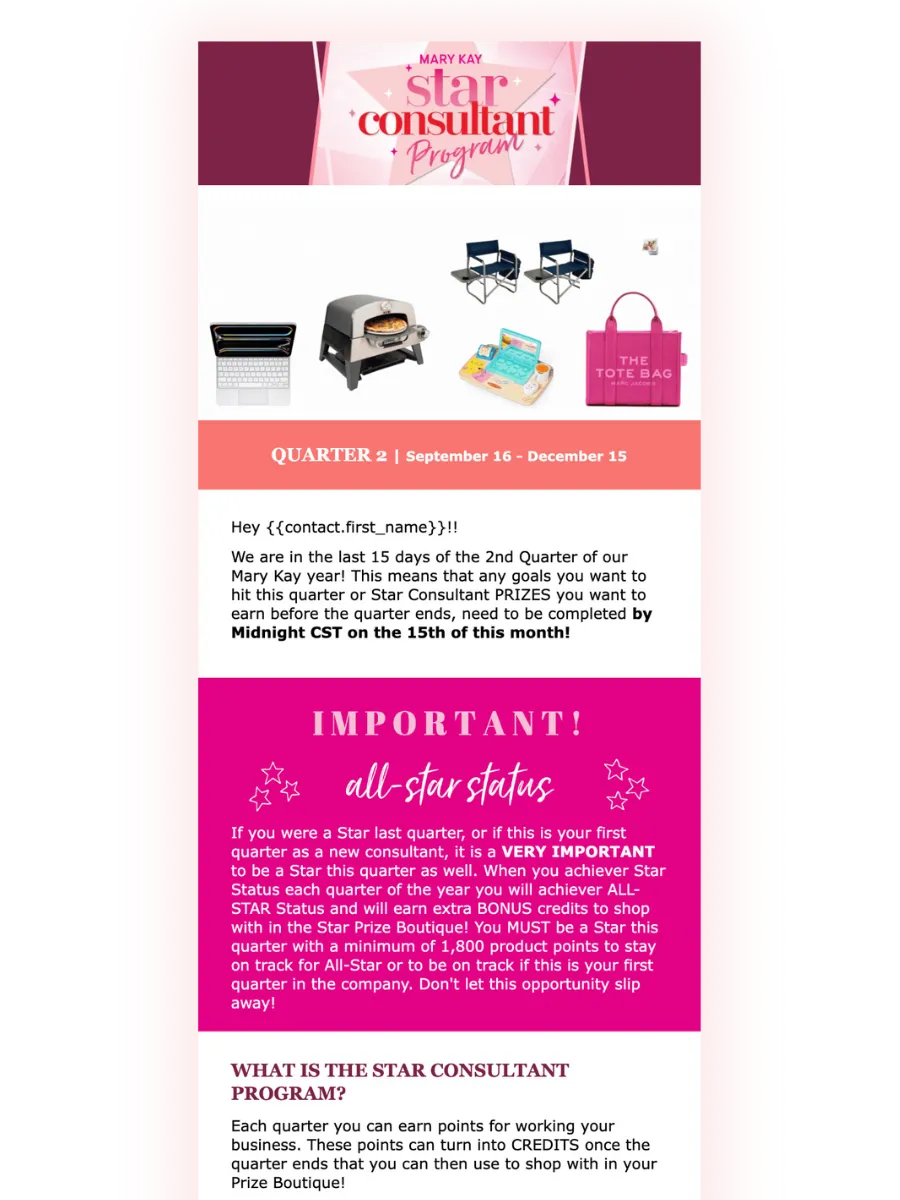
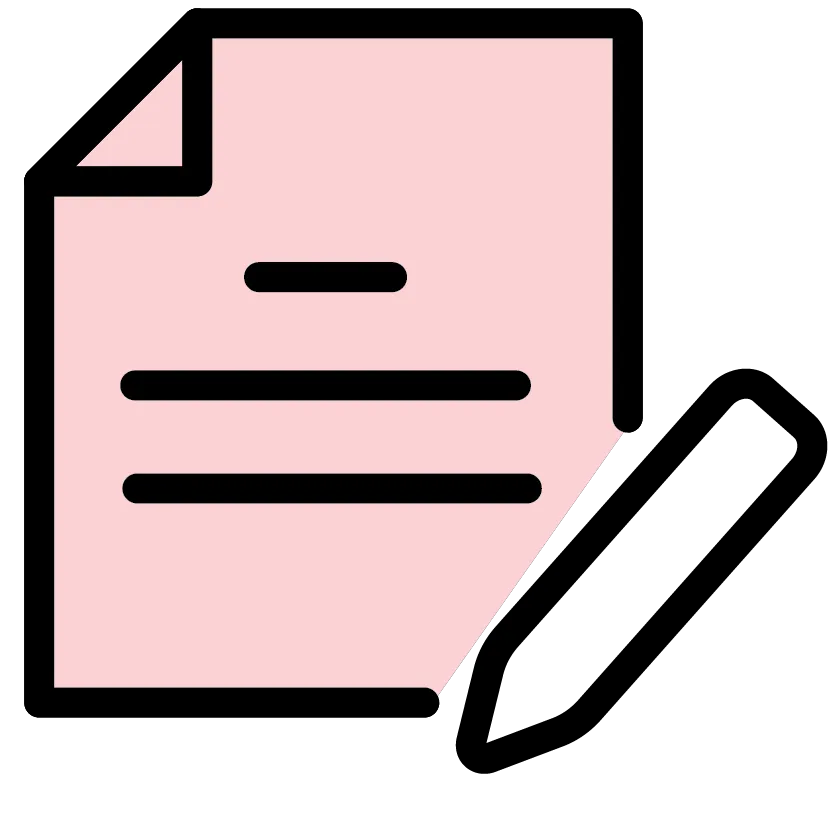
Template Name:
🎄 Star Consultant Reminder Q2 2024
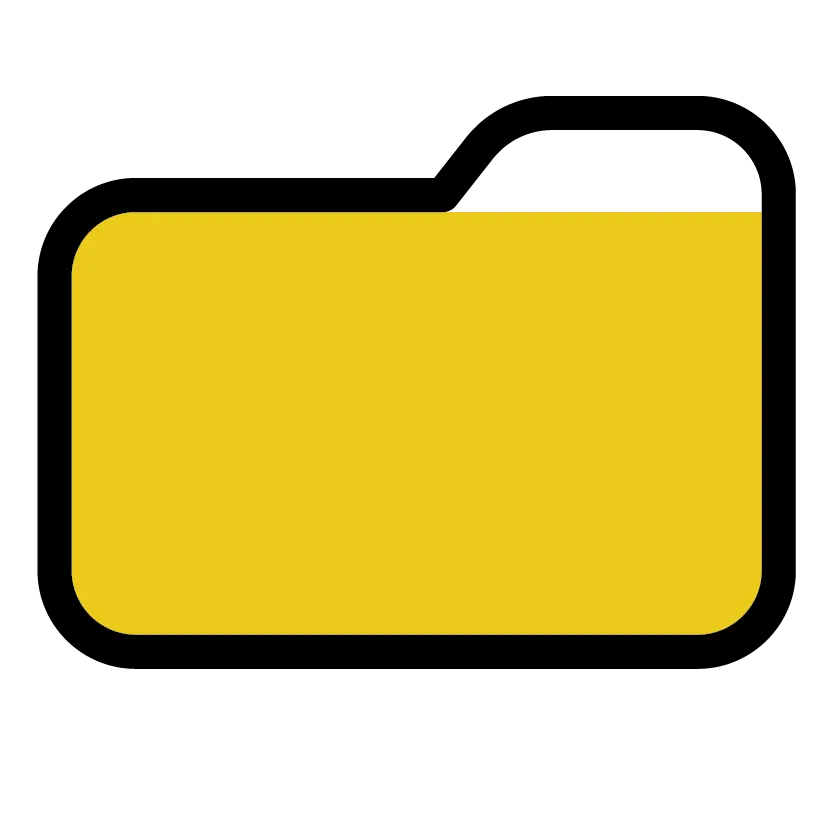
Folder Name:
📣 JUST ADDED Templates
This email reminds your Consultants about the Quarter 2 deadline and the benefits of being an All Star this Seminar year! It provides your Consultants with downloadable tools they can use to track and reach their star goals, as well a link to a Star Savvy landing page that provides them with an in-depth description of how the Star Consultant Program works.
This email is NOT automated for Plus members, you will send it out yourself when you are ready. It will be automated in Pro.
You can find more coordinating Star tools here in our Graphics Gallery, if you have a Graphics Gallery membership.
WINTER PRODUCT LAUNCH EMAIL TEMPLATES
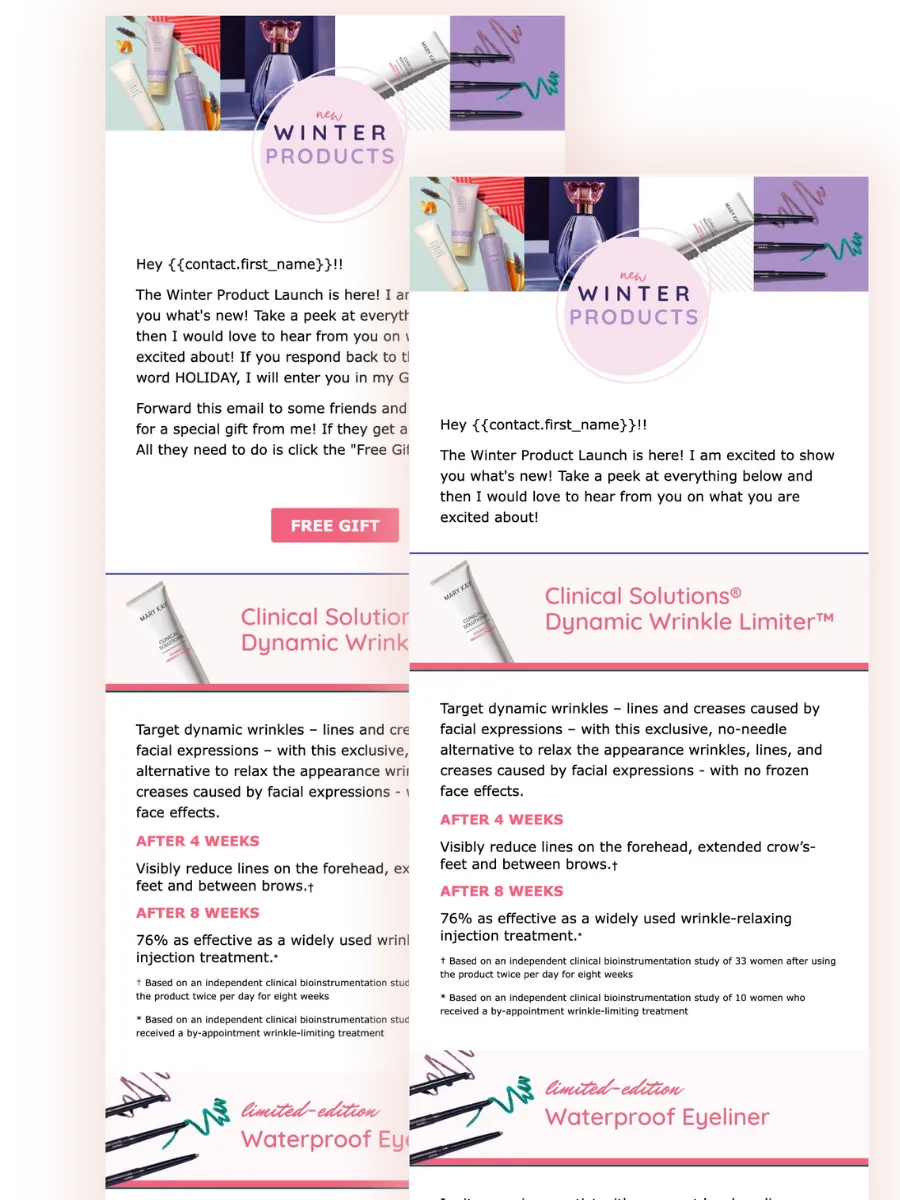
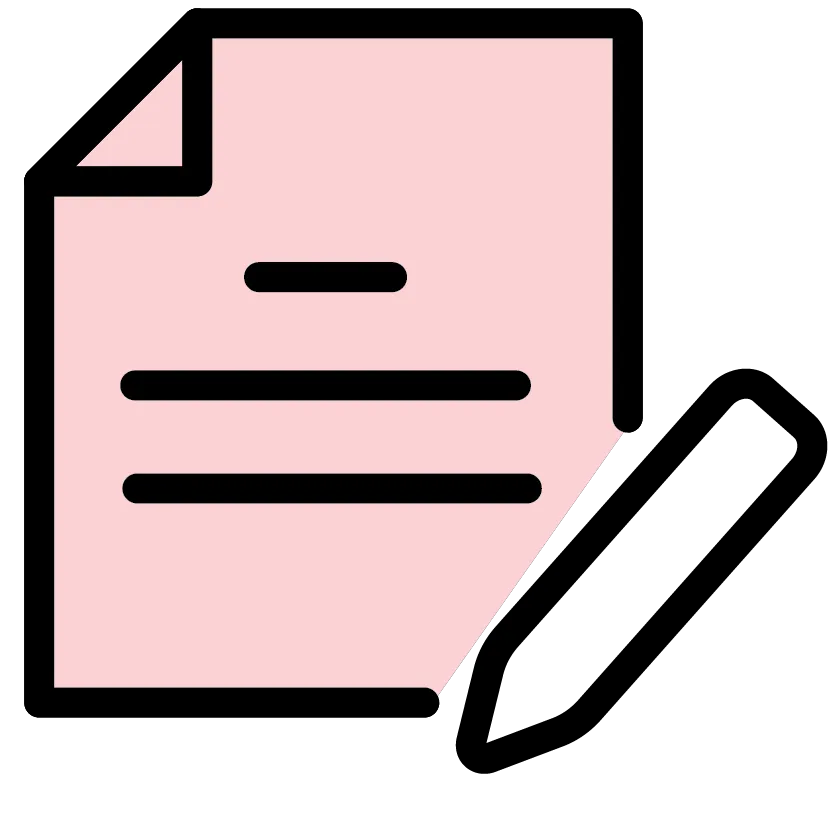
Template Name:
• Consultant - Winter New Products 2024 {New Product Launch}
• Client - Winter New Products 2024 {New Product Launch}
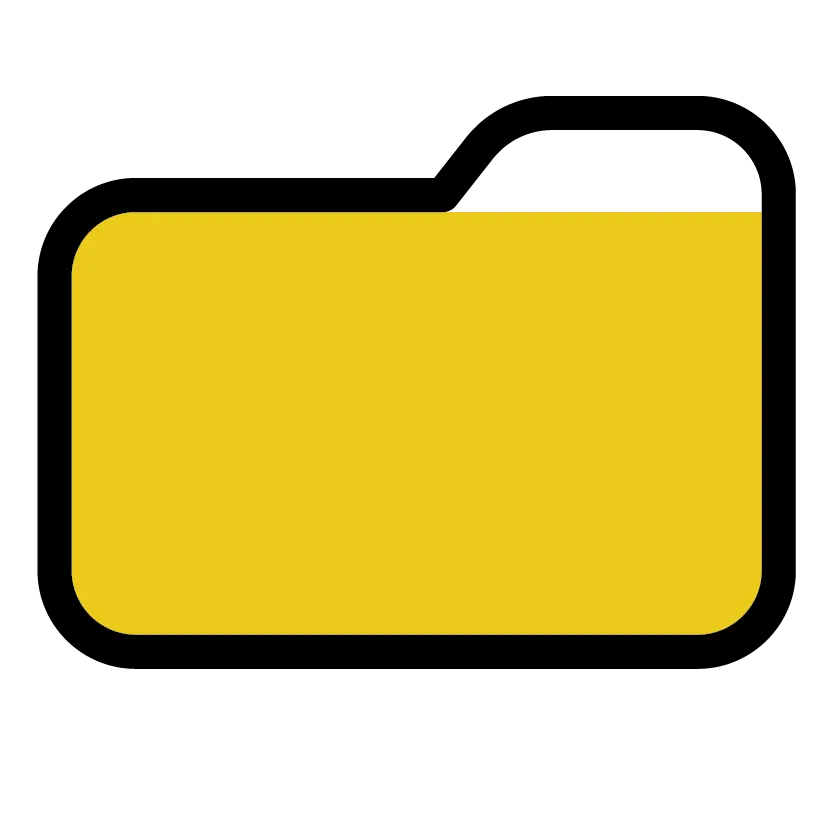
Folder Name:
📣 JUST ADDED Templates
These email templates were added to your PinkSuite last month when the new products were released, but we wanted to highlight them again in case you missed them! We created templates you can use to send to your Clients and Consultants to share the new products that launched this season! The Consultant email provides education and resources for them to use with their business and the Client email provides a lead generating strategy.
These emails are NOT automated for Plus members, you will send it out yourself when you are ready. They will be automated in Pro.
You can find more coordinating New Product tools here in our Graphics Gallery, if you have a Graphics Gallery membership.
MERRY KISSMAS KIT EMAIL TEMPLATE
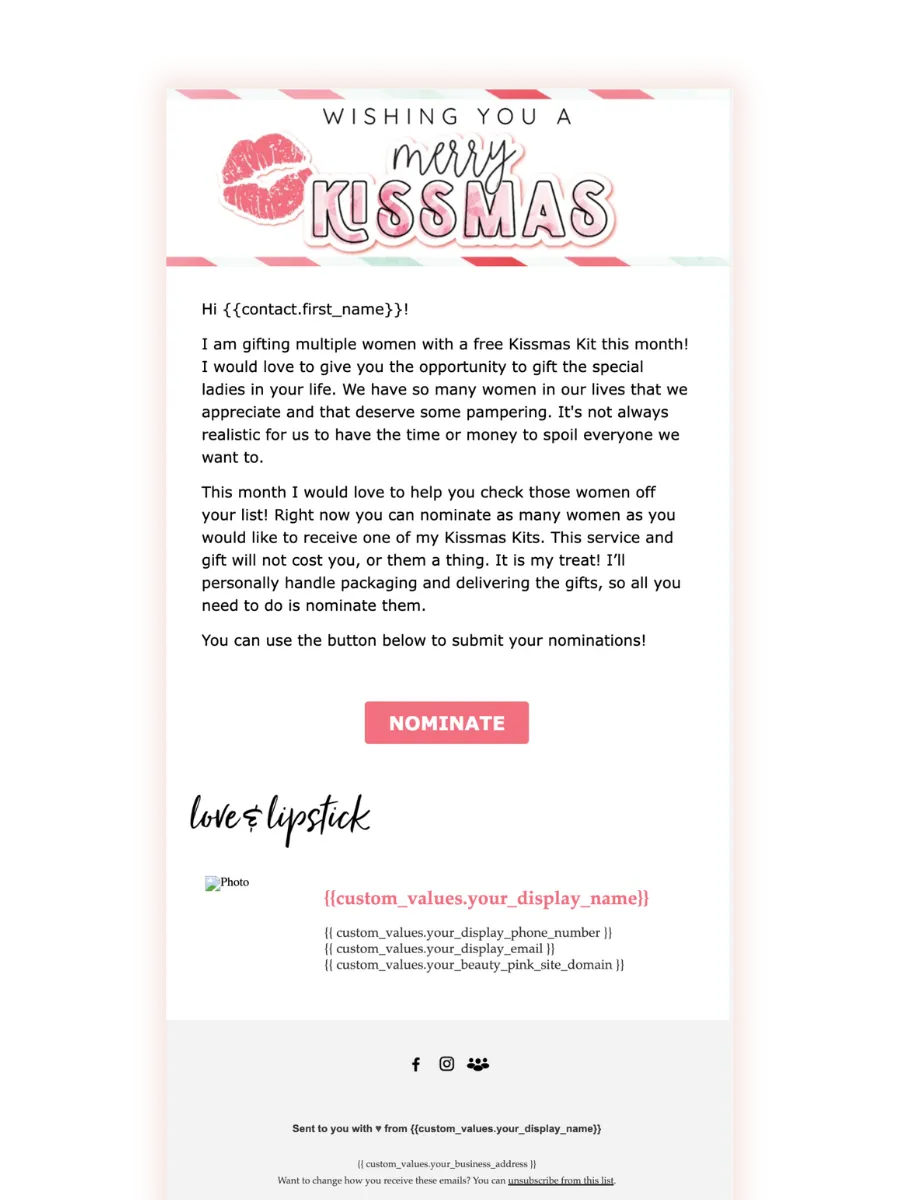
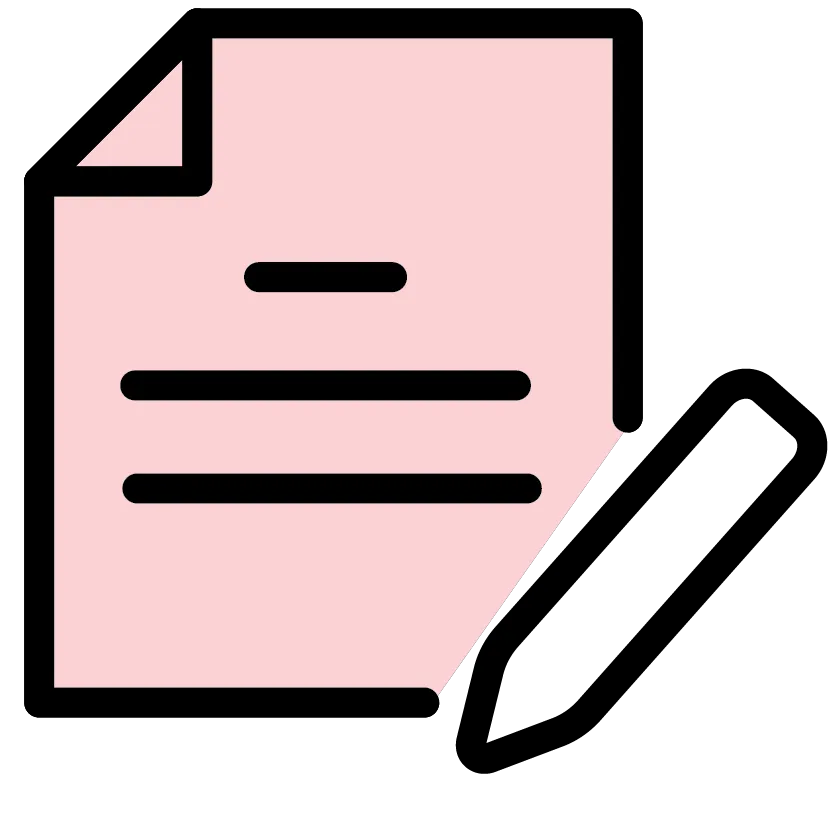
Template Name:
🎄 Project: Merry Kissmas {Portfolios & Projects}
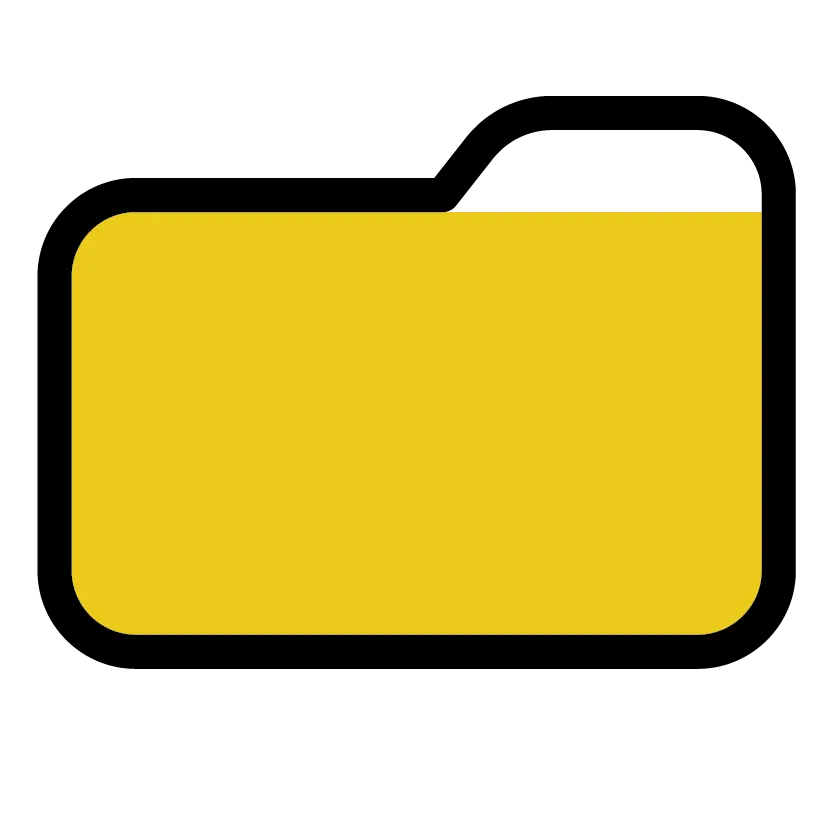
Folder Name:
📣 JUST ADDED Templates
You can use this idea to lead generate in December! Plus members have a Kissmas Kit Nomination Image they can post in their social plan this month encouraging people to nominate the women in their life that they would love to spoil this holiday season. This email template can be used the same way. You can email it out to your email list and allow people to nominate their friends and family for a free "Kissmas Kit", which is a fun name for a pamper pack or facial kit. You can put whatever you want in your Kiss Kit, but we recommend creating it in a way that makes sense for the person you are gifting to get together with you so you can walk them through how to use the samples in the kit. The intention of this idea is to use it as a BOOKING tool, not to just give out free stuff. So whatever you decide YOUR “Kissmas kit” is, it should be something that requires them to get together with you either in person or virtually to use it or receive it.. If you don’t want to use samples. your Kissmas Kit could also include an actual product, but you would require them to get together with you to pick out their shade or get matched to the right product/formula. One last idea would be to include the GBG Kissology tools with your Kissmas Kit and let them find their “Pucker Personality” at their session.
This email is NOT automated, you will send it out yourself when you are ready. Here is a click through guide on how to send an email template.
This template can be used on its own, or along with the coordinating tools we have in our Graphics Gallery, if you have a Graphics Gallery membership. Graphics Gallery members can find the tools on the "Just Added" Page of the Glam Boss Graphics website.
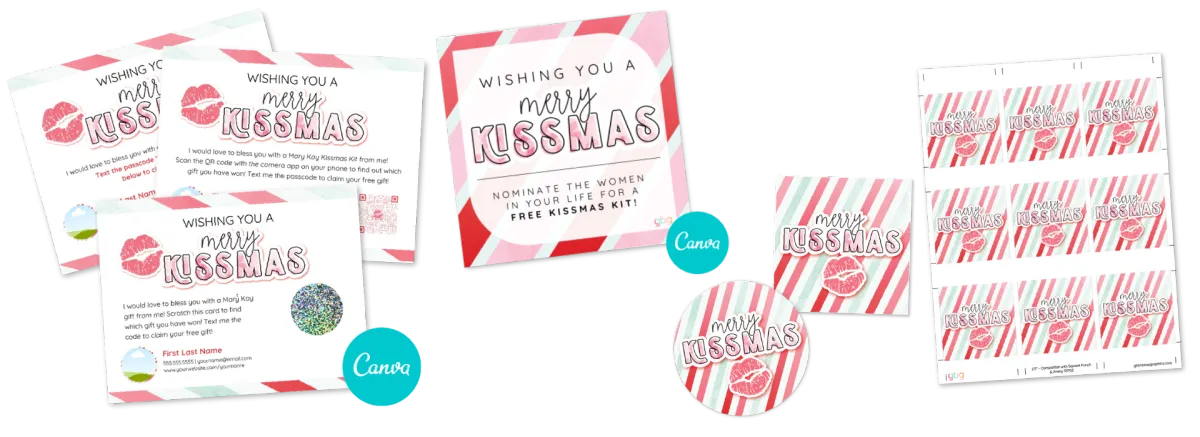
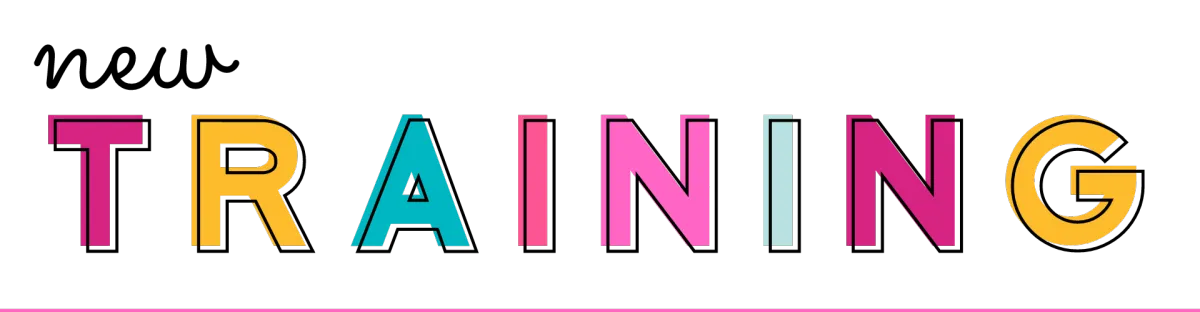
These are new training lessons or tutorials that have been added to your Suite Success Series for you.
New Calendar Lesson →
How to send an Email Template click-through Tutorial →
The Anatomy of the Contact Profile click-through Tutorial →
Uploading your CSV to your Social Scheduler click-through Tutorial →
Blocking time off on your Calendar Tutorial →
How to post a Story image in your Social Scheduler Tutorial →
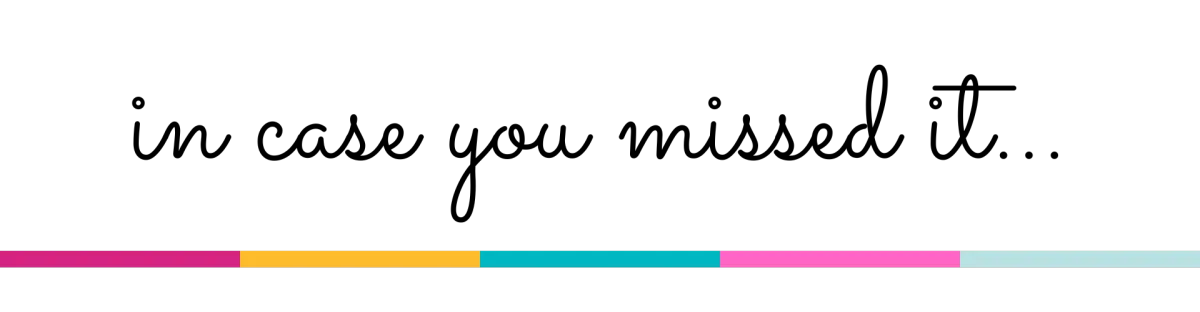
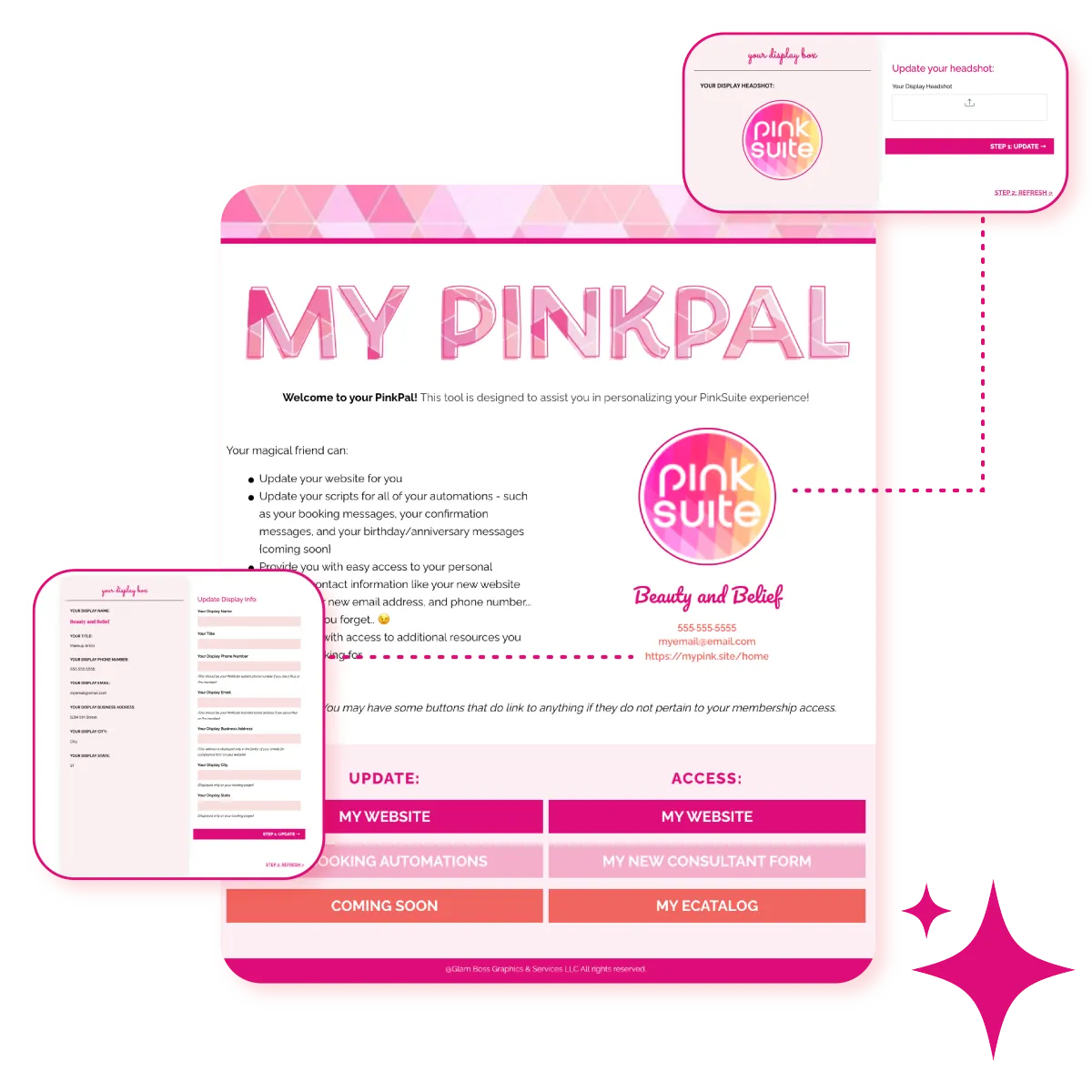
YOUR NEW PINKPAL
We have built a "PinkPal" for you to use to personalize your PinkSuite experience! Your PinkPal will be where you can go to update your business website if you need to change your headshot or edit something. You will be able to access your prize downloads, purchased resources, and personalize some of your automations all in one convenient location! The click-through tutorial will show you how you can access your PinkPal inside of your PinkSuite! Your NEW Booking Automations we just built for you are one of those things you will be able to personalize from your PinkPal. We will continue to add more resources as we complete the projects we are working on. You can learn more by watching the video below.
BOOKING AUTOMATIONS
You can access your Booking Automations in your PinkPal! Just scroll down to the "Update" section and find the "Booking Automations" button. Your PinkSuite booking automations will send out your booking messages FOR you! These automations are automatically turned ON for you, as you control who you add to the automation.
We call these automations "Booking Sequences". A sequence is like a "campaign drip" that sends a message to the person you are booking every few days until they respond. You get to decide what you want the messages to say by setting them up in your PinkPal. You only have to set up the messages ONCE. Then, when you are ready to book someone, you just give them the Tag for that specific booking automation, and you're all set!
The TAG for each sequence is what adds that contact to the automation.
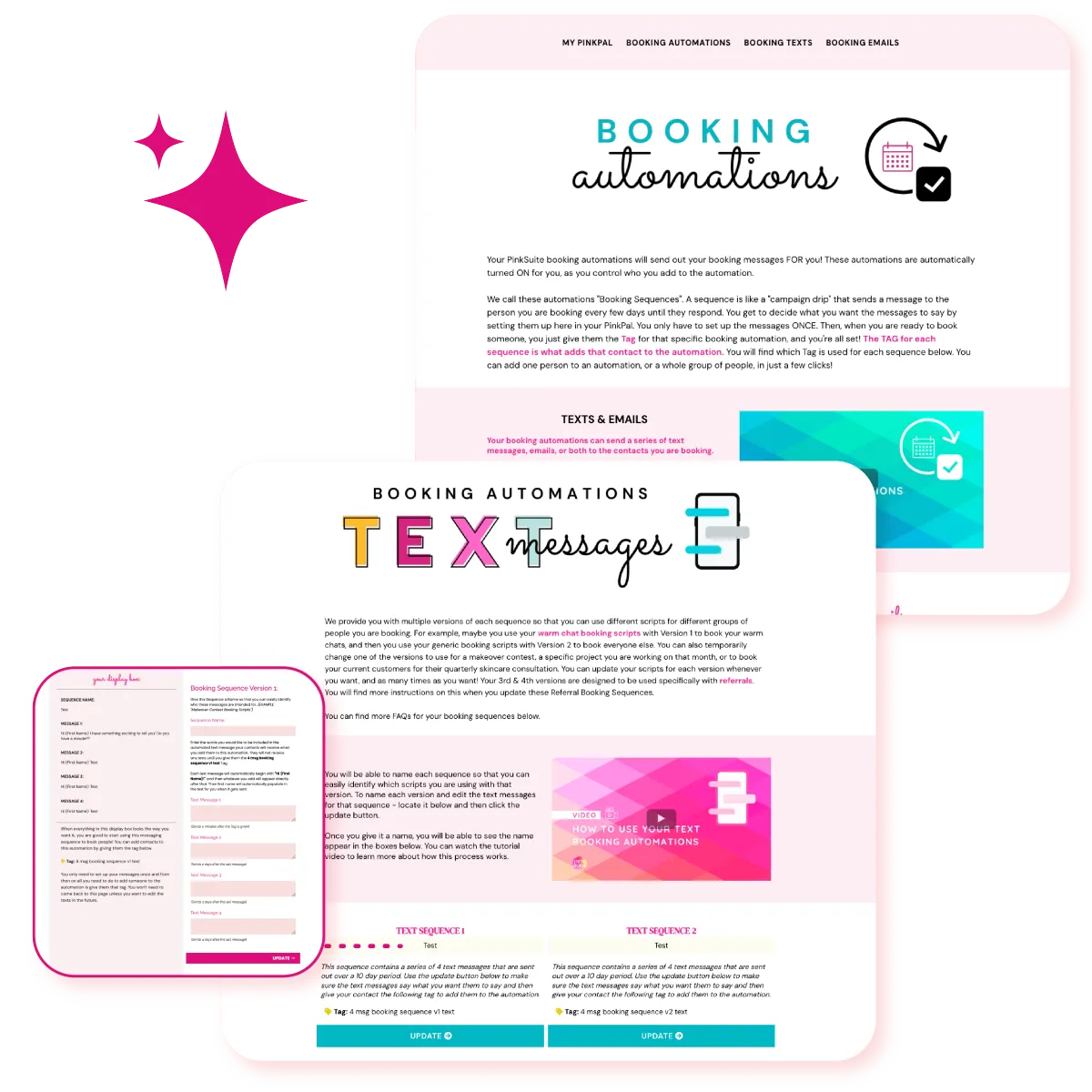
You can access your Booking Automations in your PinkPal! Just scroll down to the "Update" section and find the "Booking Automations". You will find which Tag is used for each automation next to that sequence in your PinkPal, so you can always find it easily. You can add one person to an automation, or a whole group of people, in just a few clicks! Here is a click-through guide that shows you how to access your Booking Automations.
You can find training on how to use your booking automations in your PinkPal.